Are you ready to unlock the secrets of how to edit photos in Lightroom perfectly? In this blog, we’ll empower you with the skills to edit your photos like a pro. Whether you’re a photography enthusiast or just starting out, this guide is packed with valuable insights, tips, and techniques to enhance your photo editing challenges. So get ready to unleash your creativity.
Importing and Organizing: Simplifying Your Lightroom Workflow


Let’s kickstart this journey by mastering the art of importing and organizing your precious collection of images. Get set for a smoother and more organized workflow!
Choosing the Right Import Settings
When you first open Lightroom, you’ll be greeted with the Import dialog box, offering you a range of options. To begin, make sure you select the destination folder for your imported photos. This will help you keep your library organized and easily accessible. As well, it’s as easy as dragging and dropping or using the Import button.
Organizing Your Image Library
Now that your photos are safely inside Lightroom, it’s time to put on your organizing hat. Lightroom offers a range of tools to help you keep your image library neat and tidy. You can create folders, subfolders, and even collections to group your photos based on different criteria. Think of it as organizing a virtual photo album that’s easily accessible whenever you need it.
Applying Metadata and Keywords: Ways to Edit Photos in Lightroom Easily
Imagine this: you’re looking for that one breathtaking landscape shot you captured a while ago, but you can’t remember where it is. Fear not! Lightroom allows you to add metadata and keywords during the import process. You can enter relevant information like location, date, and even specific tags, making it a breeze to find your desired photo later on.
Efficiency is Key
No one wants to spend hours sorting through a disorganized mess of photos. Lightroom understands this and offers features like star ratings, flags, and color labels to help you quickly identify your best shots or filter out the ones you don’t need. With just a glance, you can easily find the cream of the crop and focus your editing efforts where they matter most.
Understanding Raw Files: Art of Edit Photos in Lightroom with RAW


Usually, Raw files contain all the raw data captured by your camera’s sensor, preserving every detail and color nuance. By working with RAW in Lightroom, you’ll have the freedom to adjust exposure, recover highlights and shadows, and bring out the hidden beauty in your photos. Let’s look into more details on how to work with the Raw file as a step in edit photos in Lightroom.
What are RAW Files and Why Should You Care?
Think of a RAW file as a digital negative that holds all the raw data captured by your camera’s sensor. Unlike JPEG files, which are processed in-camera and compressed, RAW files retain all the details and allow for greater flexibility during editing. They give you the freedom to adjust exposure, white balance, and other settings without sacrificing image quality.
Remember, shooting in RAW requires a bit more storage space, but the creative freedom and flexibility it provides are well worth it. So the next time you’re out capturing those amazing moments, remember to switch your camera to RAW mode and get ready to unlock the full potential of your images.
If you need to learn more about what a RAW file is in photography and why you should shoot in raw, click here.
The Advantages of Editing RAW
Editing a RAW file is like having a second chance to capture the perfect shot. With RAW, you can recover blown-out highlights, bring back details in shadows, and fine-tune the overall exposure. It’s like having a magic wand that allows you to correct any mistakes you made during shooting.
Working with RAW in Lightroom
Now that you understand the benefits of RAW files, let’s see how Lightroom can help you unleash their full potential. When you import a RAW file into Lightroom, you’ll notice that the Develop module becomes your playground. Here, you can make precise adjustments to exposure, white balance, contrast, and more.
Maximizing Image Quality- Edit Photos in Lightroom to Maximize Visual Impact
One of the great things about RAW files is that they preserve a wide range of colors and tones. With Lightroom, you can tap into this potential and fine-tune your images to perfection. Use the histogram and the highlight and shadow sliders to achieve the desired balance and bring out the details you want to highlight.
Basic Adjustments: Perfecting Exposure, White Balance, and Contrast


We’ll dive deep into the art of perfecting exposure, white balance, and contrast in your images. These fundamental techniques are the building blocks of creating stunning photos that truly stand out. Get ready to edit photos in Lightroom perfectly using these tips.
Mastering Exposure
You know that feeling when your photo turns out too dark or too bright? Don’t worry! With Lightroom, you have the power to save the day. Simply adjust the exposure slider until your image looks just right. It’s like having a magic wand to bring balance to your photos!
White Balancing
Have you ever taken a photo that looked too warm or too cool? It’s all about finding the right balance! Lightroom offers you a range of white balance options, from daylight to cloudy to tungsten. If you prefer to take matters into your own hands, you can manually adjust the temperature and tint sliders. Say goodbye to those awkward color casts!
Enhancing Contrast
Want your photos to have that wow factor? Lightroom allows you to fine-tune the contrast of your images, making them pop off the screen. By adjusting the highlights, shadows, whites, and blacks sliders, you can bring out the details and create a more visually dynamic result. Get ready to make your images stand out from the crowd!
Final Touches: Applying Sharpening, Noise Reduction, and Lens Corrections


In this final section, we’ll explore the finishing touches that will take your photos from great to jaw-dropping. Get ready to apply sharpening, noise reduction, and lens corrections like a pro when you edit photos in Lightroom!
Sharpening
Have you ever looked at a photo and wished the details were a bit crisper? Well, sharpening is here to save the day! With Lightroom’s sharpening tools, you can enhance the details in your images and make them really pop. Adjust the sharpening sliders until you achieve the desired level of sharpness.
Noise Reduction
Noise can be the uninvited guest in your photos, especially when shooting in low light or at high ISO settings. But Lightroom has your back with its noise reduction capabilities. By reducing the noise in your images, you’ll achieve a smoother and more polished look. Wave goodbye to grainy distractions and say hello to clean, professional-looking photos!
How to edit photos in Lightroom with Lens Corrections
Have you ever come across those subtle distortions or vignettes in your photos? Lightroom, with its incredible capabilities, can automatically detect and correct lens aberrations, ensuring your images appear natural and perfectly balanced.
Finishing Touches
Remember, editing is an art, and the final touches are where you add your personal touch. Lightroom offers a range of creative options, from adding vignettes to applying graduated filters, to give your photos that extra vibrancy. Play around with these effects and let your creativity shine. It’s like adding the final sprinkle of magic to your images!
You have now gained a solid foundation for how to edit photos in Lightroom. From simplifying your workflow to unleashing the full potential of your images, and from perfecting exposure to applying those final touches, you’ve learned valuable techniques to take your editing skills to new heights. Don’t be afraid to experiment. Remember, practice makes perfect, so keep honing your skills and watching your photos come to life.
Happy Lightroom editing!